Inserting Rows and Columns
This article is available as a screencast!
This is the fifth and final entry in a series where we build a simple spreadsheet engine, with Vue frontend. In this section we clean up some edge cases, and add the final feature: the ability to add increase the size of the sheet by adding new rows and columns. You click on a row/column, then click “insert before” or “insert after” to add a row/column.
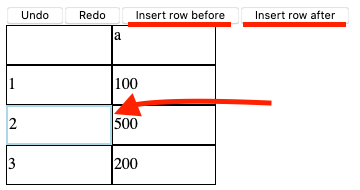
You can find the final implementation including the exercises in the GitHub repository.
Typing up some loose ends
We have a few functions that only works under very specific circumstances at the moment; specifically updateCell will error out if the cell doesn’t exist, and deriveFormula only works if all the cells contain valid numbers. Let’s fix those, starting with deriveFormula. We can use TDD to make this easier. The current test for deriveFormula looks like this:
test('deriveFormula', () => {
const sheet = createSheet()
const actual = deriveFormula(sheet.states[0], sheet.states[0]['b2'])
expect(actual).toBe('300')
})This is the “happy path” where every cell is a number and the formula (which is =SUM(a1, a1)). Add a “sad” path:
describe('deriveFormula', () => {
it('returns sum on the happy path', () => {
const sheet = createSheet()
const actual = deriveFormula(sheet.states[0], sheet.states[0]['b2'])
expect(actual).toBe('300')
})
it('handles missing values', () => {
const state: Cells = {
'a1': {
value: '=SUM(a2)',
type: 'formula'
},
}
const actual = deriveFormula(state, state['a1'])
expect(actual).toBe('NaN')
})
})In this case, a2 does not exist, so we get an error when running the test. I’ve decided the best way to handle an invalid formula calculation is just return NaN. Update deriveFormula:
export function deriveFormula(state: Cells, cell: Cell): string {
const [_, matches] = cell.value.match(/=SUM\((.*)\)/)
const indexes = matches.split(',')
const invalid = indexes.some(x => {
if (!state[x.trim()]) {
return true
}
if (isNaN(parseInt(state[x.trim()].value))) {
return true
}
})
if (invalid) {
return 'NaN'
}
const numbers = values.map(x => parseInt(state[x.trim()].value))
return numbers.reduce((acc, curr) => acc + curr, 0).toString()
}I added a check to see if either the cell doesn’t exist, or the value is not a number. The test passes!
Updating updateCell
updateCell has a problem, too; it assumes the cell exists in the spreadsheet data structure. We define a spreadsheet like this:
const sheet = {
states: [
{
a1: {...}
b4: {...}
}
]
}We render blank cells in the UI for the cells that are not defined (eg a2, a3, b1, b2, b3 in this case). When the user attempts to add a value to a cell that is not defined explicitly in the sheet state, it will error out:
export function updateCell(state: Cells, cell: UpdateCell) {
newState[cell.index].value = cell.value
newState[cell.index].type = inferType(cell)
return newState
}newState[cell.index].value = cell.value assumes newState[cell.index] exists. What we need to do is create the cell, if it doesn’t already. Update updateCell:
export function updateCell(state: Cells, cell: UpdateCell) {
const newState: Cells = JSON.parse(JSON.stringify(state))
if (!newState[cell.index]) {
newState[cell.index] = {
value: '',
type: 'primitive'
}
}
newState[cell.index].value = cell.value
newState[cell.index].type = inferType(cell)
return newState
}Easy - just define a new, empty primitive and let the rest of the logic do it’s job.
Implementing insertRow
Now to add the new feature - an insertRow function. I’d like to be able to insert a row before or after a selected row (or column). I will just be implementing insertRow. insertColumn is similar, and I will leave it as an exercise (see the source code for the final solution).
So when inserting a row, we need two things: the row in question, and whether we are inserting before or after. Let’s start with some tests. You might notice something a little strange - read on.
describe('insertRow', () => {
it('inserts a row in between two rows', () => {
const state: Cells = {
'a1': {
type: 'primitive',
value: '1'
},
'a2': {
type: 'primitive',
value: '2'
},
}
const expected: Cells = {
'a1': {
type: 'primitive',
value: '1'
},
'a3': {
type: 'primitive',
value: '2'
},
}
const actual = insertRow(state, { at: 1, position: 'after' })
expect(actual).toEqual(expected)
})
it('inserts a row at the end', () => {
const state: Cells = {
'a1': {
type: 'primitive',
value: '1'
},
}
const expected: Cells = {
'a1': {
type: 'primitive',
value: '1'
},
'a2': {
type: 'primitive',
value: ''
},
}
const actual = insertRow(state, { at: 1, position: 'after' })
expect(actual).toEqual(expected)
})
})You might expect that given:
{
'a1': {
type: 'primitive',
value: '1'
},
'a2': {
type: 'primitive',
value: '2'
}
}When inserting a row, you might get:
{
'a1': {
type: 'primitive',
value: '1'
},
'a2': {
type: 'primitive',
value: ''
},
'a3': {
type: 'primitive',
value: '2'
}
}But this doesn’t fit into our data structure and model. Remember, we only want to save cells in our data structure that actually have some content - any empty row does not, so all we need to do is increase the row number for any row appearing after the point we inserted a row. In this case a2 becomes a3. The render function will take care of rendering empty cells on the second row for us.
Now the implementation:
export interface InsertRow {
at: number // 1, 2, 3...
position: 'before' | 'after'
}
export function insertRow(state: Cells, { at, position }: InsertRow): Cells {
// at the end
const { rows } = calcMaxDimensions(state)
if (rows === at) {
const newState: Cells = JSON.parse(JSON.stringify(state))
newState[`a${rows + 1}`] = { type: 'primitive', value: '' }
return newState
}
// inserting in between existing rows
const newState: Cells = {}
for (const key of Object.keys(state)) {
const [_, col, row] = key.match(/(\w.*?)(\d.*)/)
if (parseInt(row) <= at) {
newState[`${col}${row}`] = state[`${col}${row}`]
} else {
newState[`${col}${parseInt(row) + 1}`] = state[`${col}${row}`]
}
}
return newState
}There are two cases to consider: when inserting a new row at the very end of the table, and adding a row in the middle of the table.
For scenario 1, a row at the end of the table, we just add a new row on with an empty primitive cell. No need to increase the other cell’s row index by 1. We can determine if this is the case by checking if the at value (the row we want to insert “at”) is the same as the total rows in the table. We can do this easily using our calcMaxDimensions function.
In the case we want to add a row in the middle of the table, we need to increase the row for all following rows. For example, if our sheet has 2 rows, and we want to insert a new row after the first row, we should increase all the following rows by 1.
For now, I am assuming we are inserting after the supplied row number - I will leave before as an exercise, (see the source code for the solution).
Updating the UI
Now we have all the tools needed to insert rows to the spreadsheet - let’s update the UI so the user can actually insert a new row! We need a way to specify after which row to insert to a new row - let’s add a new variable and function to track this. Add it in to the sheet composable, (composables/sheet.ts). I will also add an insertRowAfter function which wraps insertRow:
import { computed, reactive, ref, readonly } from 'vue'
import { Sheet, render, UpdateCell, updateCell, insertRow } from '../spreadsheet'
// ... removed for brevity ...
const selectedCell = ref<number>()
function setSelectedCell(cell: number) {
selectedCell.value = cell
}
function insertRowAfter(row: number) {
const newState = insertRow(sheet.states[currentStateIndex.value], { at: row, position: 'after' })
sheet.states.push(newState)
currentStateIndex.value += 1
}
export function useSheet() {
return {
selectedCell: readonly(selectedCell),
insertRowAfter,
sheet,
setSelectedCell,
update,
currentStateIndex
}
}I have also made selectedCell readonly - I’d like to enforce updating the selectedCell with a setSelectedCell function. We are sticking to the idea of immutability and ensuring undo/redo continue working by creating a brand new state when we insert a row, and incrementing currentStateIndex.
Update app.vue to use the new functions, and add a button so the user can actually insert a row:
<template>
<button @click="undo">Undo</button>
<button @click="redo">Redo</button>
<button
v-if="selectedCell"
@click="insertRowAfter"
>
Insert row after
</button>
<spreadsheet-header :colCount="sheet[0].length" />
<spreadsheet-body :rows="sheet" />
<pre v-for="state in states">
{{ state }}
</pre>
</template>
<script lang="ts">
import { computed, reactive } from 'vue'
import { useSheet } from './composables/sheet'
import { Sheet, render } from './spreadsheet'
import SpreadsheetHeader from './spreadsheet-header.vue'
import SpreadsheetBody from './spreadsheet-body.vue'
export default {
components: {
SpreadsheetHeader,
SpreadsheetBody
},
setup() {
const {
sheet,
currentStateIndex,
selectedCell,
insertRowAfter
} = useSheet()
return {
insertRowAfter: () => {
insertRowAfter(selectedCell.value)
},
selectedCell: computed(() => selectedCell.value),
undo: () => currentStateIndex.value -= 1,
redo: () => currentStateIndex.value += 1,
sheet: computed(() => render(sheet.states[currentStateIndex.value])),
states: computed(() => sheet.states.map(render))
}
}
}
</script>Next we will extract a component used for the non-editable cells - the row and column labels. Call it spreadsheet-label-cell. Update spreadsheet-body.vue to use it:
<template>
<tr v-for="cells in rows">
<spreadsheet-label-cell :label="cells[0].row" />
<spreadsheet-editable-cell
v-for="cell in cells"
:cell="cell"
:activeCell="activeCell"
@activate="activate"
/>
</tr>
</template>
<script lang="ts">
import { Ref, ref, nextTick } from 'vue'
import { UICell } from './spreadsheet'
import SpreadsheetEditableCell from './spreadsheet-editable-cell.vue'
import SpreadsheetLabelCell from './spreadsheet-label-cell.vue'
// ... brevity ...
export default {
components: {
SpreadsheetEditableCell,
SpreadsheetLabelCell,
},
// ... brevity ...
}
</script>Finally, the implementation of spreadsheet-label-cell.vue:
<template>
<td @click="select">
<span>
{{ label }}
</span>
</td>
</template>
<script lang="ts">
import { useSheet } from './composables/sheet'
export default {
props: {
label: {
type: String
}
},
setup(props) {
const { setSelectedCell } = useSheet()
const select = () => {
setSelectedCell(parseInt(props.label))
}
return {
select
}
}
}
</script>That’s it! You can now click a row then click “insert row after” and it will insert a new row. Formulas will recalculate appropriately, as well.
Conclusion and Improvements
I left a few features out intentionally. As exercises, try adding:
- insert row before (we only covered after, but we defined the
positionwhich can be eitherbeforeorafter - insert a column before/after
- add some tests using Vue Test Utils for the UI layer
You can find the final implementation including the exercises in the GitHub repository.
Absolutely no unsolicted spam. Unsubscribe anytime.